Roblox, a popular online gaming platform, occasionally throws up errors that can be frustrating for its users. One such error is the infamous “error code 277.” If you’re facing this issue, don’t worry. We’ve got you covered with a detailed guide on how to resolve it. And if you’re interested in other Roblox-related fixes, check out how to redeem a Roblox gift card or ways to fix unexpected client behavior error 268.
Fix 1: Try Another Network
Sometimes, the solution is as simple as switching networks. Some users have reported that the error disappeared when they switched from their regular network to another, like mobile data.
Fix 2: Run Roblox in Compatibility Mode
Running Roblox in compatibility mode can sometimes resolve this error. Here’s how:
- Right-click the Roblox application on your computer screen and choose Properties.
- Switch to the Compatibility tab and tick the Run this program in compatibility mode for box.
- Choose the Windows version you want from the dropdown menu.
- Click Apply and OK.
If the error persists, try the following:
- Input “run games” in Cortana’s search bar and choose the relevant search result.
- In the Program Compatibility Troubleshooter window, click Next.
- Locate Roblox, select it, and click Next.
- Choose a troubleshooting option and follow the on-screen instructions.
Fix 3: Clear Roblox Logs
Corrupt Roblox logs can cause error code 277. Here’s how to clear them:
- Right-click the Windows icon and choose Run.
- Input
%localappdata%Robloxlogsand click OK. - Select all files and press Shift + Delete.
- Open the Run dialogue again, input
%USERPROFILE%AppDataLocalLowRbxLogs, and click OK. - Delete all the files.
For more, see fixing the Roblox error code 403.
Fix 4: Change the Opened Ports on Your Router
Changing your router’s opened ports might help:
- Click the Windows icon and choose Settings.
- Click Network & Internet and then View your network properties.
- Note your router’s IP address next to Default gateway.
- Type the IP address in your browser to access router settings.
- Input your username and password.
- Navigate to Fort Forwarding, Applications, Gaming, or similar settings.
- Fill out the required information and save changes.
- Restart your router and check if the error is resolved.
Fix 5: Update Your Browser
Roblox is compatible with many browsers. Ensure yours is updated:
- Open Google Chrome and click the three vertical dots.
- Choose Help > About Google Chrome. Chrome will update automatically.
Check if the error persists after updating. If you’re using a different browser, consider unlocking FPS in Roblox for better performance.
Fix 6: Reset the Internet Option
Resetting Internet options can sometimes help:
- Open Internet Explorer (ensure it’s updated).
- Click the settings icon and choose Internet options.
- Go to the Advanced tab and click Reset.
- Close Internet Explorer and try Roblox again.
Fix 7: Reinstall Roblox
If all else fails, reinstall Roblox:
- Type “Roblox” in Cortana’s search bar.
- Right-click the Roblox result and choose Uninstall.
- In Programs and Features, locate Roblox and uninstall it.
For more on Roblox errors, see fixing the Roblox error code 279.
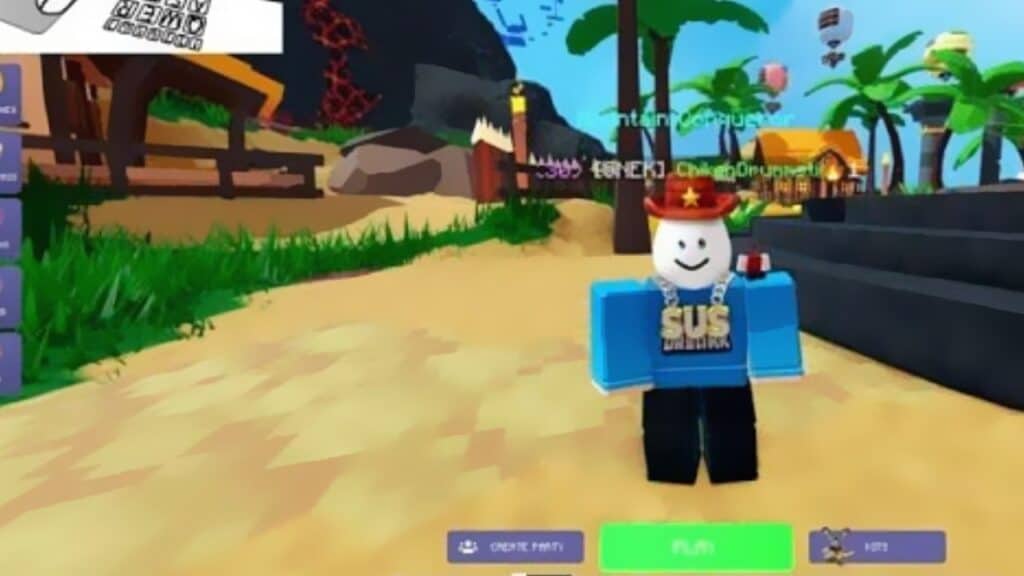
In conclusion, while Roblox error code 277 can be frustrating, the solutions above should help you get back to gaming in no time. Remember, the key is to try different fixes to see which one works for you. Happy gaming!
